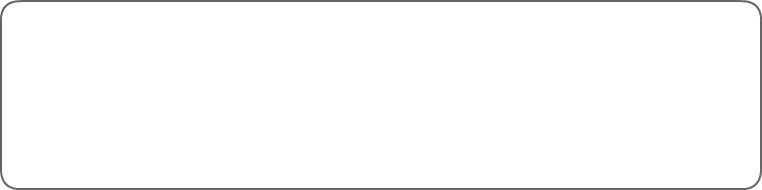Users Manual for VL1 Librarian Program
========================================
VL1 Librarian
Version 1.1
copyright 1999 WindWorks Design
written and developed by:
Bob Smith and Art Whitfield
WindWorks Design
251 Drumcliff Way
Rochester, NY 14612 USA
email: info@windworksdesign.com
website: http://windworksdesign.com
========================================
========================================
1.0 License Info
========================================
License Agreement
Please carefully read the following terms and conditions
before using this software. Use of this software indicates
your acceptance of this license agreement and warranty.
Warranty
THIS APPLICATION AND INFORMATION IS PROVIDED "AS IS" WITHOUT
WARRANTY OF ANY KIND, EITHER EXPRESSED OR IMPLIED, INCLUDING
BUT NOT LIMITED TO THE IMPLIED WARRANTIES OF MERCHANTABILITY
AND/OR FITNESS FOR A PARTICULAR PURPOSE.
WindWorks Design DOES NOT REPRESENT OR WARRANT THAT THE
PROGRAMS OR PROGRAM COMPONENTS ARE FREE OF INFRINGEMENT OR
ANY THIRD-PARTY PATENTS, COPYRIGHTS OR TRADE SECRETS.
Distribution
This application is freeware, which means you may make as many
copies as you want, give it to friends or do whatever you
like with it. However, you are specifically prohibited
from charging or requesting donations for any such copies,
however made; and from distributing the software and/or
documentation with other products (commercial or otherwise)
without prior written permission from the authors or WindWorks
Design.
========================================
2.0 General Information
========================================
The VL1-LIB program is a software librarian tool to assist
in the management of voice files (patches) used with
Yamaha's VL1-m Synthesizer. The VL1-LIB librarian allows
the creation of:
.1vc (single voice)
.1bk (single bank of 16 voices)
.avc (all 128 voices)
type files used on the VL1-m synthesizer.
The program will allow you to select any voices from any
input source (.1vc, .1bk, .avc) and copy them into
a destination file. The librarian utilizes a
graphical user interface, incorporating simple
"highlight and move" type file manipulation.
The voice selection follows most window-type conventions,
including multiple selections through ctrl-click and
shift-click functions. The interface also supports ASCII
sorting of the destination list, as well as promotion
and demotion file sorting, plus deletion.
When voice selection is complete, the destination list
is written to a single file, with the program automatically
determining if the file will be .1vc format (a single voice
was selected), .1bk format (2 to 16 voices were selected),
or .avc (17 or more voices were selected).
The written file can be to a floppy for direct loading into
a VL1-m, or to a file on another drive for future use
or library cataloging.
========================================
3.0 Installation
========================================
3.1 This package is supplied as a single file
compressed using PKZIP. Uncompress the file
into its constituent components using the
utility of your choice.
3.2 Locate the directory or folder where you
unzipped the program files. If you know the
directory location of the program files, use the
RUN command in W3.1/W95/W98
and type: x:\setup.exe
where x:\ is the pathname to the setup.exe file.
Alternately, you can choose to locate
the directory of the program files and then
using My Computer, Explorer, or
File Manager you can double click on
setup.exe in the program folder containing
the files.
3.3 When you run setup.exe, you will see a
window labeled Initializing Setup...
3.4 The Setup Window will appear next, showing
the intended directory for installation. You can
change this directory path if desired, or use
the default. Click CONTINUE.
3.5 Setup will now install the files, showing
which files are being currently copied. When
all files are copied, a dialog window will appear
that says installation is complete. Click OK.
NOTE: If Setup detects system files that need to be
updated, you may be prompted to reboot your computer
in order for the system updates to take place.
After rebooting, re-run "setup.exe" (steps 3.2 - 3.5).
3.6 To run the program in W3.1/W95/W98, use
My Computer to locate the directory and
double click on the program "VL1Lib.exe".
This program will not run from a DOS
prompt.
========================================
4.0 Running the Program
========================================
As mentioned in section 3.0 above,
to run the program in W3.1/W95/W98, use
My Computer to locate the directory and
double click on the program "VL1Lib.exe".
This program will not run from a DOS
prompt.
The program window is divided into two list
sections, SOURCE (left side column) and
DESTINATION (right side column).
4.1 Opening SOURCE FILES
------------------------
Use FILE, then OPEN to see
.1vc (single voice)
.1bk (single bank of 16 voices)
.avc (all 128 voices)
type files used on the VL1-m synthesizer that
are available in the current directory. The
user can type in any valid pathname to access
other files. When a source file is selected
via FILE/OPEN, the voices contained in that
file will show up in the SOURCE (left) list
of the program window.
4.2 Moving Voices from SOURCE to DESTINATION
--------------------------------------------
Now you can click on any voice in the SOURCE
list, then using the MOVE button [>], the voice
can be moved into the DESTINATION list.
Continue highlighting from the SOURCE list and
moving into the DESTINATION list as desired, until
the DESTINATION list contains the voices you want
from the current SOURCE list. The voice selection
follows most typical window-type conventions,
including multiple selections through ctrl-click and
shift-click functions. Shift-MOVE button [>] will
move all voices from the SOURCE list into the
DESTINATION list.
New SOURCE files can be opened at any time, allowing
you to build the DESTINATION list from any voices
from any SOURCE file.
4.3 DESTINATION List Manipulation
---------------------------------
To allow full manipulation of the DESTINATION list,
there are UP and DOWN buttons to allow the promotion
and demotion of voices in the DESTINATION list. As
mentioned above, multiple voices can be selected
via ctrl-click and shift-click, and then the UP
and DOWN buttons will move all selected voices.
The FILECARD icon will sort all voices in the
DESTINATION list in ascii order. Highlighting
of voices will not change the sorting. Sorting
affects all voices in the DESTINATION list.
The TRASH icon will delete any highlighted voices
in the DESTINATION list.
4.4 Writing DESTINATION List to File
------------------------------------
Use FILE, the SAVE AS menu selections to write
the DESTINATION list to disk as a file. When
FILE/SAVE AS is selected, a dialog box will
be shown, with a default filename (untitled)
selected. You can now type in any 8-character
filename of your choice. The name is limited
to 8 characters due to limitations of the VL1-m.
The file extension will be automatically applied,
based on the number of voices in the DESTINATION
list. The file will be .1vc format if a single voice
.1bk format if 2 to 16 voices, or .avc if 17 or
more voices are contained in the DESTINATION list.
The file will then be written to disk, as selected
by the user. Floppy disk will allow direct loading
into the VL1-m, or saving to another disk such as
a hard disk drive will allow archive and library
type collections to be saved for future use.
One common method of saving destination files is to
group similar voices together, such as all brass
voices, all woodwind voices, all analog voices, etc.
NOTE: If the source file is on removable media
(ie. a floppy disk), that media must remain available
to the computer in order to write the destination file.
So, for example, if your source file is on a floppy disk
and you want to write the destination file to a new floppy
disk,save the destination file to the hard drive first,
then copy it to your new floppy disk.
========================================
5.0 Thanks to....
========================================
The program authors wish to thank the following who have helped,
inspired, and contributed to this program:
Mardou Case - Software Testing and Help file creation
Guy Zumpetta - Graphics Design
Wind Synth Listserv - the "critical mass" of windsynth players
IWSA - the "central resource" for windsynth players